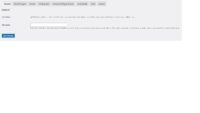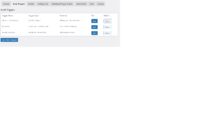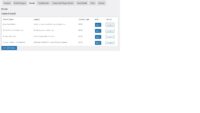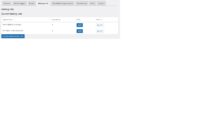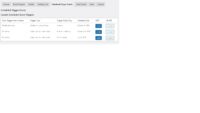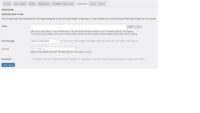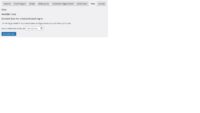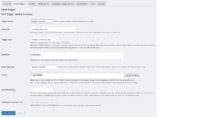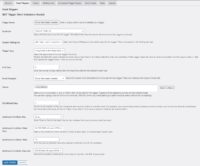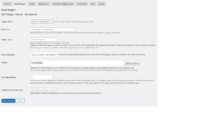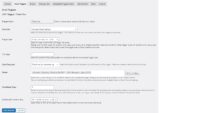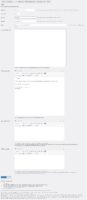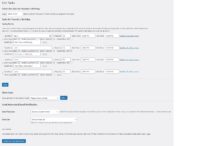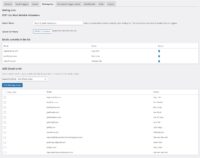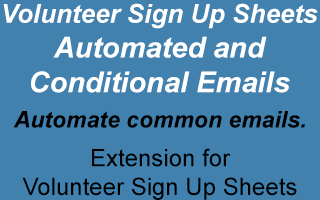
This extension for the Volunteer Sign Up Sheets plugin allows you to set up triggers and conditions to automatically send out emails to predefined lists.
These can be used to do things like automatically send out a weekly summary of upcoming events, send out emails a certain number of days before an event if there are still spots left to fill, send out thank you emails a specified number of days after an event ends, and much more!
It can also be used to replace all of the main/free plugin’s emails with more customized emails in HTML format (or plain text, if you prefer). Just disable the emails in the main plugin’s settings, and then set up appropriate triggers and email templates for the emails you wish to send with this extension.
You can also manually send out any email to any list, using any email template, which is perfect to send out notifications when a new event is added (you can manually trigger the email from a form on the tasks page, or from the “Send Emails” tab, after you enter and save all the info for your new sheet and tasks), as well as for anytime you want to manually control when the emails are sent.
The automatic triggers you can set up are as follows:
- Weekly on selected days (you can select as many days as you want)
- Monthly on selected days (select as many as you want)
- X days before first Sheet date
- X days before each Task date
- X days after last Sheet date
- X days after each Task date
- On Signup
- On Clear Signup
- On Sheet Filled
- On Task Filled
- On X Sheet spots remaining
- On X Tasks spots remaining
You can select one or more sheets for each trigger you define, or you can choose to have the trigger applied to All Sheets.
For each trigger you create you can optionally define conditions for which sheets should be included and/or if the email should be sent.
The first condition is “Conditional Days”, which allows you to specify a cutoff number of days to filter out sheets to be included in the email. For example, if you are sending a weekly summary email and you have selected “All Sheets”, you can then set the conditional days to 7 days, and it will only include sheets where the start date is within the next 7 days.
The second condition is based on the number/percentage of spots open, or number of days, and is set through 4 fields:
- Condition Key: Tasks, Sheets, or Signup – lets you decide what the condition applies to, either number/percent of spots on whole sheet/task, or next/previous days for Signup
- Condition Value Type: Select between XX number/percent of spots OPEN, or next/previous XX days
- Condition Value: Type in your number
- Condition Operator: For Sheets/tasks select between “More than” or “Less than” the number/percent of spots open. For Signup select between “Within Next” or “Within Previous” number of days.
When creating an email trigger, or sending emails manually, you can select between several built-in mailing lists, or you can create a custom mailing list. The mailing list options are:
- Matching Sheet/Task Signups – this emails all signups found for the selected sheets, as long as those sheets meet any conditions you set
- All WordPress Users – emails all the current WordPress users in your database
- All Signups still in database – gets all the unique emails from the main plugin’s signup database
- Individual Signup Email – Will use the individual signup email that triggered the action (for signup or clear actions)
- All WordPress Users and All Signups still in database – a combination of the previous two selections, but using only unique emails (so no duplicates)
- Custom – Use a mailing list you create yourself on the Mailing Lists page
Screenshots
You must log in and be a buyer of this download to submit a review.