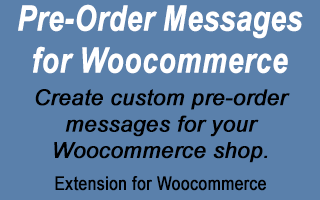
Add custom Pre-Order messages to Woocommerce
This extension for Woocommerce lets you add pre-order messages to your Woocommerce shop.
Try before you buy on your own personal demo site.
You can define 3 separate pre-order messages: One that will appear on the main shop page, or alternately only for a specific shop category. Another one that appears on individual product pages for any products that you set to pre-order status (pre-order checkbox on the Edit Product page). Final message is for the checkout page. Each of these 3 pre-order messages can be turned on or off individually. Globally you can define custom colors and CSS for the custom pre-order boxes, OR you can have them show in the Woocommerce notice style boxes. If you use the custom boxes, the shoppers can click the little “X” in the upper right corner to close the message box. HTML is allowed in the custom messages, and class names are shown for each message if you want to target them with custom scripts or CSS.
In addition to the 3 custom messages, you can also enable and define custom text to append to the end of the product names. This text will appear after the product names in the cart, on the checkout page, in order emails, and in the Woocommerce Orders section.
You can also change the “Add To Cart” button text on pre-order product pages.
A new pre-order status is added to the Woocommerce section, and any orders that have at least one pre-order product will have their status set to pre-order after completion of payment. A custom pre-order icon will help you quickly see pre-order orders on the main Woocommerce Orders page. You can also use the order status dropdown select filter to choose only pre-order status orders to be displayed, allowing you to quickly process all those orders when you are ready to ship.
If you want to use the Woocommerce Sale price to enter a special price during pre-orders, there is also an option to remove the annoying Woocommerce Sale Flash graphic that appears over the product images.
Finally, there is an option to allow the admin user to skip payment when checking out, which is handy when setting up and testing out your pre-order system.
Please Note: This plugin does NOT alter the payment system in any way. Shoppers will still be required to pay for pre-order products at checkout. If you only want to collect partial payment up front, I suggest you use the sale price for products to set how much they need to pay when ordering, and then you will need to collect the balance via some other method before shipping the products.
NOT just for Pre-Orders
Since you can define the text that appears everywhere on the public side, these messages can be used for other purposes as well. They are not limited to being used for pre-orders. If you have special conditions or notices that need to be shown for multiple products, or specific product categories, you can use this plugin to show the messages without having to enter them in the product description for each product. With a little imagination, I’m certain you could figure out many uses for this plugin.
NEW in version 2.0.0
- You can now limit the purchase of Pre-Order products by user role
- If limiting purchases by role, you can also choose to only show pre-order messages to those roles (new checkbox option)
- If limiting purchases by role, you can also hide the product content from other roles (new checkbox option) and specify the message (HTML allowed) they will see in place of the normal product page info
- There is now a custom pre-order message textarea input on the product edit page below the Pre-Order checkbox (inventory tab). If that is not blank, it will override any applicable messages from the settings page for that product, allowing custom messages at the product level
- Sub-categories are now included and can be selected on the settings page, so you can restrict pre-order messages to a specific sub-category. When selecting a parent category, all sub-categories will also be included.
NEW in version 1.7.2
New option added “Hide Pre-Order messages from wholesale customers”. By default this is set to checked (hidden), so behavior of current sites will not be changed. This option only affects things if you also have my Wholesale Ordering plugin installed. If you un-check this option, Wholesale Customers will be able to see the pre-order messages boxes (shop page, item/product, and checkout). Previously they were automatically hidden since Wholesale Ordering has its own messages you can define for wholesale customers. This allows you to now also show the Pre-Order messages to wholesale customers.
NEW in version 1.7
Two new options have been added:
- The “Mutually Exclusive?” option, when enabled, prevents customers from adding pre-order and non-pre-order products to the same order (mixed order). You are also able to define the error message they will see when they try to add a product to the cart which would created a mixed order.
- The “Pre-Order Bypasses Payment” option will bypass payment at checkout for orders that ONLY contain pre-order products. This is independent of the “Mutually Exclusive” option, so you can still allow mixed orders that will require full payment, but allow customers to bypass payment for orders that only contain pre-order items.
NEW in version 1.6
A new option has been added to allow you to replace the stock status text for pre-order products. There is a check box to enable the feature, and then a text input where you can enter the text you want to show for pre-order products, instead of the default “In Stock” or “Out of stock” type messages. The text you enter will replace any of those stock status messages (doesn’t differentiate between in stock or out of stock). You can also enable the replacement and then make the text field blank to completely remove any stock status messages for pre-order products.
NEW in version 1.5
A “pre-order” class div has been added around the image and title of products in the shop loop if the product is a Pre-Order product. Additionally, if you are using the check box method to set pre-order items, the div will also have the class “item”. If you are instead using the categories option to determine pre-order products, the additional div class will be either “cat1” or “cat2” to indicate which of the two categories the product belongs two. Using this div class, you can target the product image and/or title with CSS to modify to your liking (such as adding a Pre-Order banner across the image).
NEW in version 1.4
Updated the logic so that if you choose to use categories to determine pre-order, instead of the individual product pre-order check boxes, ALL items in the categories you select will be treated as pre-order products, so any orders with any products from those categories will show as pre-order status in Woocommerce.
A new option has been added to enable/disable the “Pre-Order” order status. If you turn this off, orders will retain their normal Woocommerce status (pending, processing, etc.). This may be helpful if you are just using this plugin to add some custom messages to certain products or categories, but don’t need to see any indication that the order contains pre-order items. Note that this will only affect orders made after you make any changes to this settings, as Woocommerce saves the order status at the time the order is created (or if you later update it from the order page).
Split out the pre-order add-to-cart button text replacement to separate text strings for each of the two categories. You will see 2 new text inputs for button text in the corresponding item message sections of the settings.
Similarly, the text that can be appended to the end of product titles (in cart, checkout, and emails) has also been split out to the two categories so you can define them separately, just like the button text.
Note that if pre-order item categories are disabled, then it just uses the main button text and product title text fields defined elsewhere on the settings page.
NEW in version 1.3
Added Pre-Order field to quick edit for products.
Also added a Pre-Order column to the main admin product list page showing a simple Yes or No pre-order status. You can simply click on any Yes or No to toggle the Pre-Order status for that product. (not shown in the screen shots below)
Version 1.2
Updated to be compatible with Woocommerce version 2.2 and above
NEW in version 1.1
You can now define two sets of Item (product) pre-order messages and Shop pre-order messages, and set categories for each. For the Item pre-order message, if you enable the categories for those, you no longer have to set the “Pre-Order Item” checkbox for each product individually, as the messages will automatically show on the product page for ALL products in the selected category. In addition, you can choose a specific category for the first message (Item or Shop) and then choose “All” for the second category, and the second message will then be shown in all the categories other than the first category. See the newly added screen shots of the changed sections of the settings page.
Check out the screen shot gallery below to get a better idea of how this plugin works. For these screen shots we set a simple black box, white text, message box style.
Reviews
Excellent simple and effective plugin that does the work required i.e. informing the potential buyer with INFORMATION about a product, a very important feature in a B2C or a B2B store.
This plugin is exactly what I was looking for and does exactly what it’s meant to. I needed some assistance due to a small problem with my theme and Stephen was incredibly quick and thorough helping me to sort through it. Highly recommend this plugin and this developer.
You must log in and be a buyer of this download to submit a review.
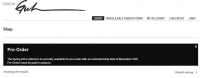
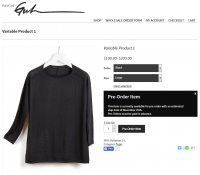
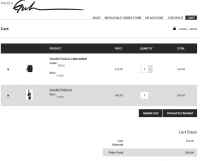
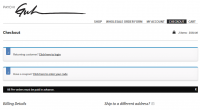
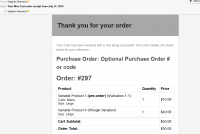
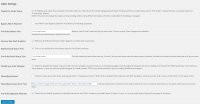
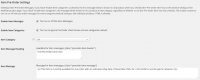
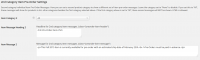
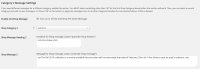
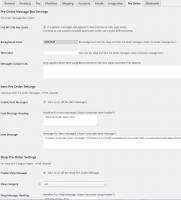
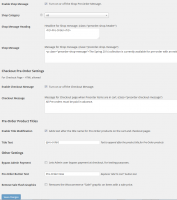
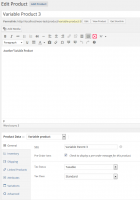
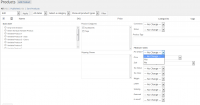
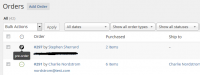
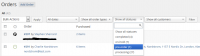
Comments are closed.