
Role and User based Minimums for WooCommerce
Requires WooCommerce version 6.0 or higher
WooCommerce User Role Minimums lets you set up multiple levels of product and order minimums and assign them based on user role, or even by individual user. Product level minimum quantities, maximum quantities, and quantity steps can be defined for each product and product variation. Overall order minimum quantities and order minimum amounts can also be defined. Any number of product or order minimums can be defined, each with a unique name for your own reference, and then assigned in any combination to roles or individual users.
Try before you buy on your own personal demo site.
Save with the Wholesale Ordering and User Role extensions bundle (includes User Role Pricing and User Role Minimums)!
Features
- 6 types of minimums can be defined: Product Minimums (including global values), Order Quantity Minimums, Order Amount Minimums, Order Quantity Steps, Category Quantity Minimums and Maximums, Category Amount Minimums and Maximums
- You can create as many different minimums of each of the above types as needed for your site and assign them in any combination to roles or users
- Product Minimums allow you to define a minimum quantity, maximum quantity, and quantity step value for every product and product variation
- Variable product minimums can be set at the variation level and/or the parent variable product level (both can be used at the same time)
- Sets the min, max, and step values for all product quantity inputs to force customers to order according to your product minimums rules. Works with the WooCommerce built-in javascript to prevent adding items to cart, or updating items in the cart, that don’t follow the product minimums quantity rules
- Category Minimums and Maximums can be set which will apply also to any sub-categories (but, sub-categories can also have their own independent min/max quantities or amounts). These limits will only be enforced if the customer buys at least one product from a category (or sub-category).
- Create as many Category Minimum “sets” as needed, each of which can have as many categories added as needed (each with their own independent min/max quantities or amounts), and then assign the sets by user or role.
- Use the Order Quantity Step feature to require the total quantity of items in cart to be a multiple of the step value (such as cases of 12), without necessarily limiting the quantities of individual products.
- Product quantities are also validated as the product is added to the cart, or when quantities are updated in the cart, in case the customer has javascript disabled, or otherwise attempts to tamper with product quantities
- Order minimums and Variable Product quantity minimums are validated in the cart and checkout pages, and the user is not allowed to checkout if the conditions are not met.
- Create your own custom error messages for each possible error condition, with placeholders to indicate where values should be shown. Uses the WooCommerce add_notice function, so error messages are displayed the same way any other cart/checkout error messages are displayed.
- Create Min Qty, Max Qty, and Step Value text displays in the shop loop and individual product pages. These can be turned on/off and you can specify the text to use for each.
- Create Shop and/or Category notices which will only be shown if the current customer has any minimums that apply to them. Category notices additionally are only shown if the user is viewing a category that has minimums that apply to them. Template tags allow you to display the various quantities or amounts that apply to the current user.
- Includes simple user role editor to allow you to create as many custom roles as you need by choosing a role to copy (duplicates that role’s capabilities) and giving it a unique name.
- Includes a “Guest” role setting, allowing you to also specify minimums for site visitors who are not logged into a user account.
- Order Amount and Order Quantity minimums can be combined using either an “AND” or an “OR” operator, allowing you to specify if both minimums must be met, or only one.
- Order Amount and Order Quantity maximum values can be set, which are hard limits that can’t be exceeded (“AND” or “OR” do not apply when a max is reached)
- Category Amount and Category Quantity minimums can be combined using either an “AND” or an “OR” operator, allowing you to specify if both minimums must be met, or only one.
- Product post meta keys are shown for each set of product minimums you create, giving you the info you need to bulk import product minimums data using any CSV importer plugin that supports mapping to custom post meta fields.
- Compatible with WooCommerce Checkout Blocks
- Full WPML/WCML support. Translate all the custom text, messages, and notices that you define in the plugin admin using WPML string translation
- Multi-Currency support for order amount minimums. Manually enter values for each currency, or leave them blank for automatic currency conversions. Supports WCML multi-currency, Aelia Currency Switcher, and Woocs Currency Switcher
- NEW in version 1.1.0 – You can now set an option to ignore product minimum when the stock level is below the minimum and you are not allowing backorders. If you enable this new option, then the minimum will be set to the number in stock, and the step value will be reset (to avoid errors when not added in multiples). If you leave the option un-checked, then products where the stock is below the minimum will be set as non-purchasable, and the add to cart buttons will not appear for the product or variation. For those cases, a new option has been added to show a message that you can define to let your customers know why the product can’t be ordered. There are separate messages you can define for simple products and product variations.
- NEW in version 1.2.0 – You can now specify the “Total Type” for use when checking order amount minimums. You can select from “Total” (the final cart total), “Subtotal”, or “Subtotal (excl. tax)”. This can be set on a role or user basis. Setting to either of the Subtotal values will check the minimum order amount before any coupons or discounts are applied to the order.
- NEW in version 1.3.0 –
- A new general option has been added to “Allow Free Orders”. This is a global option that will bypass the order amount minimum (if it exists for the current user or role) IF the order total is exactly zero and you have this option checked.
- Compatibility was added for the WooCommerce Currency Converter plugin to adjust the order amount minimum (when greater than zero for current user/role) based on current selected currency and conversion rates. Order amount minimums should be specified in the default currency for your site, and then will be automatically converted if the customer has selected a different currency.
- NEW in version 1.4.0 – Added new Order Quantity Steps feature. When you enable this, you can require that the total quantity of products in the cart are a multiple of the step value before the user can check out. For example, if you only want to ship products in multiples of 12 (such as a case of 12 bottles of wine), but want to allow the customer to mix and match individual items of any quantity (any number of any individual bottles of wine), then you can enable the order quantity step feature, and set the step value to 12 for the roles or users you want it to apply to, while allowing you to not make step limits on any individual products.
- NEW in version 1.5.0 – Added new Global option to the Product Minimums. Now when you create a new set of Product Minimums (or edit an existing one), you can enable or disable global values for minimum quantity, maximum quantity, and step values. If you enable the global fields and enter values, then those limits will be applied to ALL products for all users who are assigned that set of Product Minimums. This basically is a time saving feature if you have a lot of products that you want to apply the same values to, so that you don’t have to edit every product and set the values individually. However, if you do enter values into the fields for individual products, then those values will take priority over the global values and be used instead. Or, if you have a select few products that you don’t want any limitations, you can override the global values using values of 1 for the min and step fields, and 99999 for the max field (will be treated as no maximum and not displayed).
- NEW in version 1.6.0 –
- WPML/WCML compatibility added, all admin defined custom messages/notices can be translated with WPML String Translation
- Multi-currency support for order amount minimums. Set manually or automatically covert. Works with WCML Multi-Currency, Aelia Currency Switcher, and the Woocs Currency Switcher
- Category minimums and maximums. Create “sets” of category minimums/maximums and assign them by user or role. Allows you to set minimum or maximum quantities by category (automatically applies to sub-categories as well). Only applies if the customer orders at least one item from the category (i.e., not forced to buy something from a category, but if they do, they must meet any min/max qty requirements)
- You can now optionally define custom Shop and Category notices to alert customers to any minimums that may apply to them. These notices will only be shown if any minimums apply to the current customer. Includes template tags that you can use that will be replaced by min/max qty, order amount, order qty, etc., based on the current customer’s minimums.
- NEW in version 2.1.0 –
- Order Amount maximum and Order Quantity maximum fields added to allow the setting of hard limit maximum order amount and/or order item quantity. If either of those are set, and if either of them are exceeded, the customer will not be able to checkout and will see an error message (which you can define) on the cart and checkout pages.
- You can now enable and define a custom message showing the step values for products in the shop loop and product pages (previously could only show min and max amounts).
- NEW in version 2.2.0 –
- Category Amount minimums/maximums sets can now be created. These are separate from the Category Quantity minimums/maximums. If you have both amounts and quantities set for categories, you can also choose either “AND” or “OR” operator to decide if one or both conditions must be met when both types of minimums (amount and quantity) exist for a specific category and the current user.
Screen Shots
For more details, please see the WooCommerce User Role Minimums docs page.
Reviews
The plug-in works great! Initially it wasn’t working due to a conflict with another plug-in that was poorly coded and Stephen helped me fix that issue. He’s a great developer and the plug-in is a lifesaver.
I recently developed a woocommerce based website for a client that wanted to run both a retail and wholesale store. The original wholesale plug in that I had purchased had requirements that made the running of both these stores extremely challenging. It was the User Roles Minimum plug in that enabled me to customise wholesale roles to such a fine degree that the website now works really well and without confusing the customer (let alone me!!). I highly recommend this plug in as it has every possible setting you could need. For me it has been a lifesaver!!. Thanks Stephen.
Really good plugin, it works very well.
Minimum order quantities are really important for our webstore interaction with wholesale users. It helps to make fewer misunderstandings between us and regular and loyal customers. Plugin is well-made, simple to use and really flexible. I would also like to say that support from the Plugin creator is 10/10.
This plugin is very flexible and can be used for every WC setup I can possibly think off. It supports min. quantities on variation level as well, which I know is a much asked feature on WordPress.org forums around the topic of setting minimum order quantities. Well done!
You must log in and be a buyer of this download to submit a review.
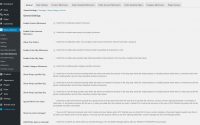
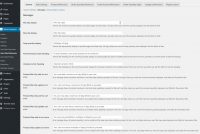
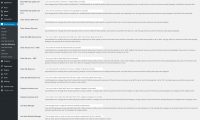
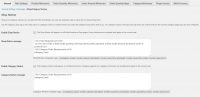
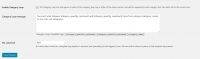
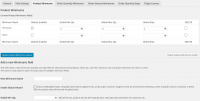
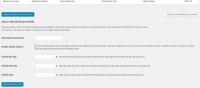
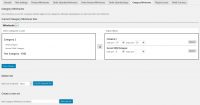
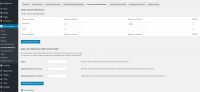
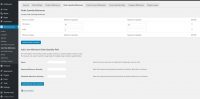
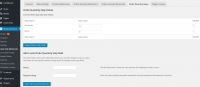
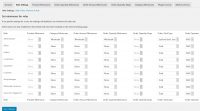
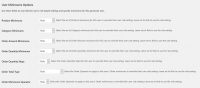
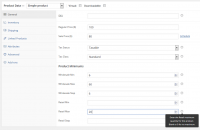
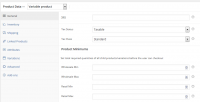
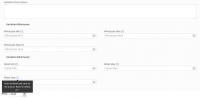
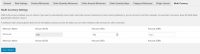
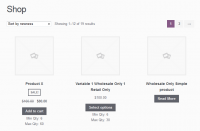
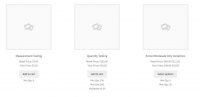
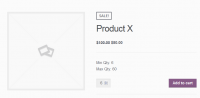
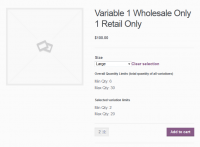
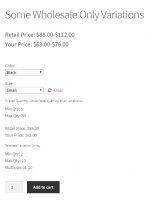
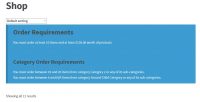
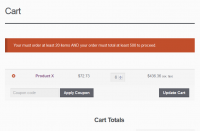
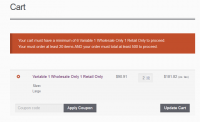
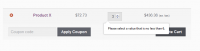
Comments are closed.