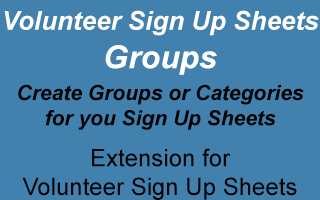
Create Groups, or Categories, for your Volunteer Sign-up Sheets.
Requires version 4.0.0, or later, of the Volunteer Sign Up Sheets plugin.
This plugin allows you to create Groups, or Categories, for your Volunteer Sign Up Sheets.
From the Groups submenu in Sign-Up Sheets admin menu, you can define as many Groups as you want. If you have BuddyPress or the WordPress Groups plugin installed on your system, you will also be presented with a list of those groups that you can choose to import as groups for the Sign-Up Sheets. You can then use the “group” argument in your volunteer shortcodes to filter sign-up sheets by a particular group. This way you can have different volunteer opportunity lists on different pages for each group.
Version 1.2.1 adds integration with the Calendar Display extension, allowing you to filter and/or restrict sheets shown in a calendar by groups.
Version 1.2 of this plugin now allows you to specify more than one group in the group argument of the shortcode, by separating the name of each group with the pipe character: |
Version 1.2 also allows you to show the sheets for each group in their own list for either the main plugin shortcode (showing all sheets), or for any shortcode where there is more than one group specified in the argument.
With version 1.1 of this plugin, you can now restrict access to sheets, and filter sheets from lists, if those sheets are assigned to a BuddyPress or WordPress Groups group, and the user is not a member of the assigned group. The restrict access and filter options can be set on a sheet by sheet basis.
Also, with version 1.1 of this plugin, you can assign a sheet to multiple groups, in addition to the “none” or “all” options. The group select box on the add/edit sheet page is now a multi-select option box. Please note that if you are restricting access to a sheet, but you have an unrestricted group mixed in with BuddyPress or WordPress Groups groups (such as a group you created manually), the any one can view that sheet. If you want to restrict access, make sure you only use BuddyPress or WordPress Groups groups.
As with previous version, if you want to completely lock out unauthorized users (and guests) from certain sheets or sheet list, then you should use the WordPress Groups plugin. You put the shortcode for a specific sheet group on a page, and then use the WordPress Groups plugin to restrict access to that page to certain user groups. This will prevent unauthorized users from accessing those groups of sheets. The added restrict and filter options in version 1.1 of my plugin make sure that people can’t alter URL parameters to view, or signup for, sheets that are restricted, even if you have the main shortcode for all sheets on a non-restricted page on your site. Even if you don’t restrict access to any pages with the WordPress Groups plugin, you can filter restricted sheets from any list of sheets using the filter option, so users who aren’t members of those groups will never find them.
This plugin adds a new Group multi-select field to the add/edit sheet form on the admin menu, along with a couple of checkboxes for restricting access and filtering the sheet from lists. By default, all existing sheets will be assigned to the group “None”. The “None” group is the default group and can not be deleted. It is useful for creating site-wide volunteer sheets that don’t belong to any specific group. Sheets set to “None” will NOT show up on any pages where a group was specified in the shortcode.
There is also a second default group called “All”, which can not be deleted, and can be used to create sign-up sheets that will appear in ALL groups (along with sheets that were assigned to that group). Any sheets assigned to the group “All” will show up in any sheet list, whether or not a group argument was supplied.
A new widget has been added which allows you to specify a group for the sign-up sheet list, as well as the page to direct those links to (so you can direct to a page that has that group shortcode argument).
Options allow you to choose whether or not to show a Group column in the main volunteer sign-up sheet list on the public side, and you can specify the header for that column. You can also choose whether you want to display “None” or “All” in the Group column for sheets that belong to either of those groups. You can set those independently, and if you choose not to show those, that sheet will show nothing in the Group column.
You now also have an option to allow duplicate sheet names, so different groups can have their own sign-up sheets with the same title.
Another option allows you to decide if you want to redirect to the main volunteer sign-up sheet for the sign-up form. The main plugin would always do this… in other words, with the main plugin, you could use a shortcode with an id argument for a specific sheet on a separate page, but when a user clicked on the sign-up link, the link took them to the main volunteer sign-up page (defined in the options) to show and process the sign-up form. This was useful for our own PTA since each program would have its own page with lots of information above where they put the shortcode to show volunteer tasks for that program. If somebody wanted to sign up for a task, we wanted it to go to a clean sign-up page without all that information above the form, which is why the main plugin redirects to the main volunteer page (designed not to have anything else on it other than the shortcode). Now that groups can have their own separate sign-up sheet list pages, you may not want to redirect to the main volunteer page for filling out the form (which would also return them to the main list of all sheets after signing up). So, you have the option to turn this on or off now (for pages that have the group argument in the shortcode). Note that version 1.13 of the main plugin now offers an option to not redirect to the main sign-up page (instead of always redirecting), but you can still set this independently for group page sheets.
The final option lets you choose if you want to show all the header info on Group sign-up sheet pages. The header info is the name of the sheet, the contact info, and any information you put into the description field. In the main plugin, it was set to not show the header info if you are not on the main volunteer page, allowing you to create a simple volunteer task list on a different page (using the sheet id argument), but to create any content you want above the shortcode via the normal WordPress page/post editor. Since you can now create lists of sign-up sheets for specific groups on other pages with this plugin, I put the option in to let you decide if you want to show that information or not.
The free PTA Shortcodes plugin has been updated to include the group argument for the sign-up sheets. To manually create your own sign-up sheet shortcodes, use this format:
[pta_sign_up_sheet id="" date="" group="" list_title=""]
Enter the group name in between the quotes after group. If you want to show the sheets for more than one group, separate the names by the pipe character: |
If you want to change the sign-up sheet title that appears above the list of volunteer opportunities, enter your new title in between the quotes after list_title. This allows you to create a unique list title for each group.
Screen Shots
Reviews
Very nice plugin giving us the ability to separate our plannings among our volunteers. Thanks !
Great addition and allows you to display groups of sheets on your website, rather than having an individual link to each one!
The ability to better organize and divide sheets is a welcome addition.
You must log in and be a buyer of this download to submit a review.
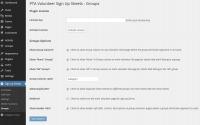

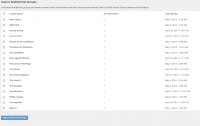
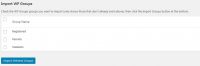
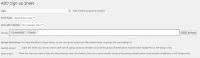
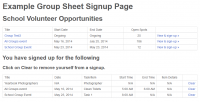
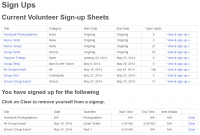
Comments are closed.